Looking for a specific thing? Go to our Directory
Discussion Forums
One of our great features here at BloopDiary is our Discussion Forums. Recently, we have updated the forums and are continuing to make improvements. New to the Forums? Here's a little guide on how to navigate and use the Forums.
In order to access the Forums, go to Taskbar and click "Discussion Forums".

As you can see the forum is set up in a grid.

There are three columns: the first column has a chat icon (this is to favorite the forum), the name of the forum, and recent thread.
Categories & Threads
There are 4 catagories in the Discussion Forums: Community, Creative, Media, and Political. Each category has several threads to peruse. Let's explore these categories.
Community:
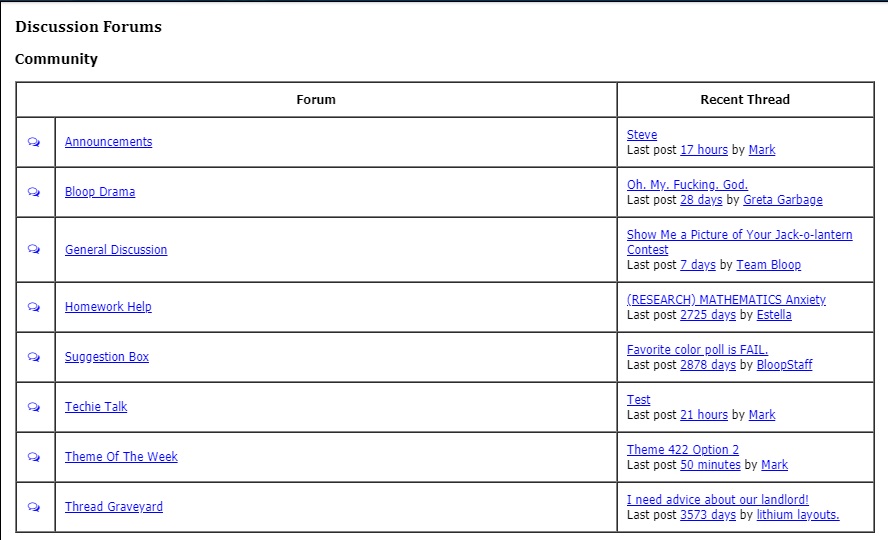
Announcements: in this thread you can announce news, contests you're holding, etc.
Bloop Drama: if we're going to have drama, why not have it in one place? LOL This thread is for you to blow some steam out!
General Discussion: a place for anything that doesn't fall under any other category
Homework Help: for those who are students (High School or college) and need help with homework
Suggestion Box: a thread to suggest something to add to Bloop! We love hearing what you want.
Techie Talk: for those who love tech and want to get their geek on
Theme of the Week: need help finding something to write about? Come here for themes
Thread Graveyard: where old threads go to die
Creative

Art: want to talk about Van Gogh? This is the place for you!
Books: Bibliophiles can compare notes on their latest reads here! Maybe open a Book Club!
Gaming: Gamers can brag about their scores here
Layouts and Coding: where you can share coding and layouts to use
Movies: what have you seen lately? You can talk about movies here!
Poetry: Roses are red, acryllic is clear, if you write poetry you can leave it here!
Sports: sports fanatics can talk about last night's game here
Television: does anyone still watch TV? Let us know what you're watching!
Media & Political:

Bloop Site Develpment: the thread Mark goes to update us on what is new in development around Bloop, what bugs are out there, and if they were fixed
In the News: thread where you can discuss the latest headlines
Political:
Political Debate: election year? Square off here!
How to Subscribe to a Forum & Post a Thread
Let's say you really enjoy the Book forum and want to be alerted when a new thread is added. If you go to Discussion Forums, go to "Creative" and click the chat icon in the first column next to Books. It will darken and you're subscribed to the forum. Which means whenever a new thread is posted, you will get a message alert.
Posting a thread is just as easy. Just click the forum you want to post in, on the top you should see a button called "Create New Thread".

An entry editor appears and you can write in a title for your thread, choose an entry from your diary (if you'd like to add this), and write your content. Below the editor, and a box for"Send Me a Message when someone posts in this thread". The box is automatically checked and if you leave it checked every time someone replies you get a message alert. If you wish not to receive a message, you uncheck the box then you can click "Create Thread" to post.

Once you post a thread or reply to a thread, there is no way to delete. Make sure you are ready to post before posting!
So you've read a thread and you want to like and reply to it. Simple! In the box where the posters name is in to the right is the like/reply options.
If you have a query or a problem with your diary, please do not message or comment this diary. Instead, use the 'support' link at the top of the page.
|

